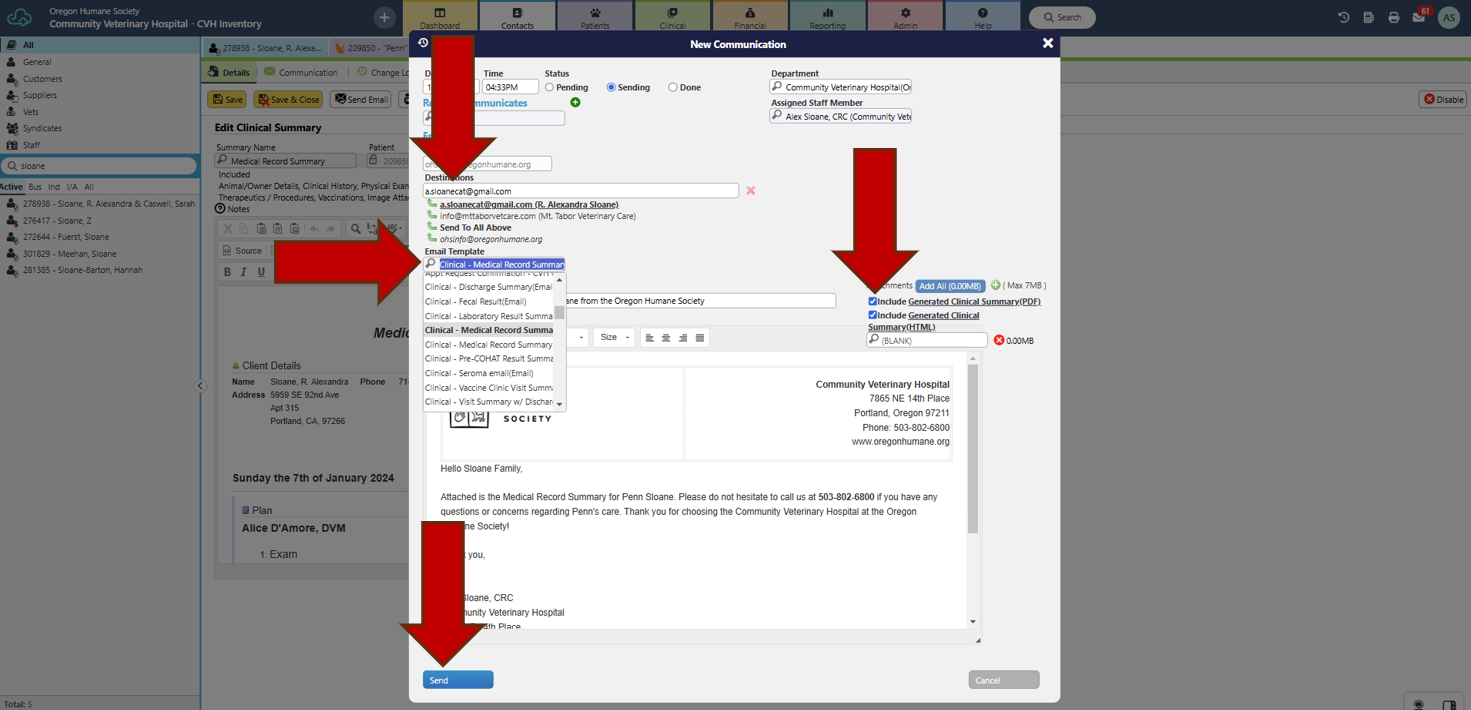Jan 27, 2025
 11
11
DO NOT send records to someone who is not listed as a main or secondary contact.
ALWAYS send records to veterinary practices regardless of the listed main or secondary contact.
- On the patient profile, select “Summaries”.
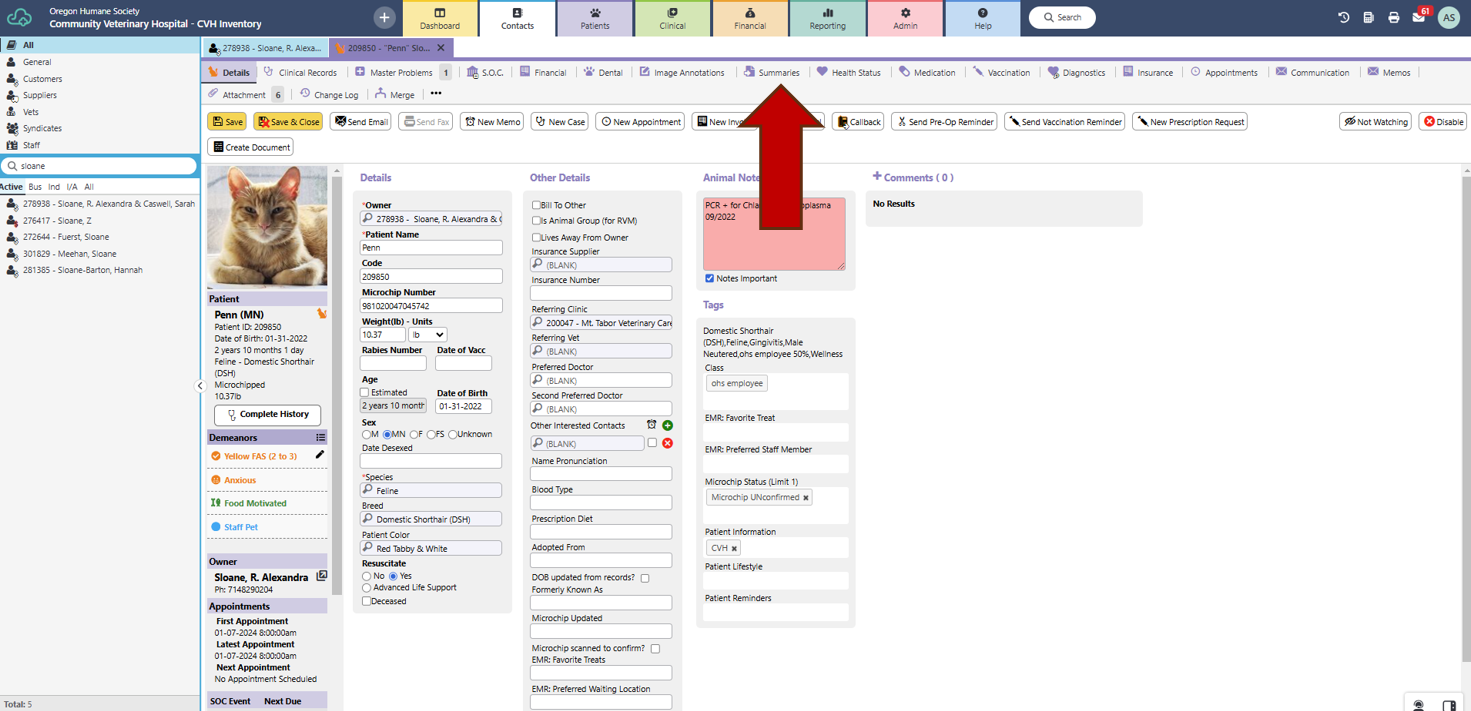
- Select “Summary Name” from drop-down menu. Data will auto-populate.
- Select “Editable Summary”.

- Select “Save”.
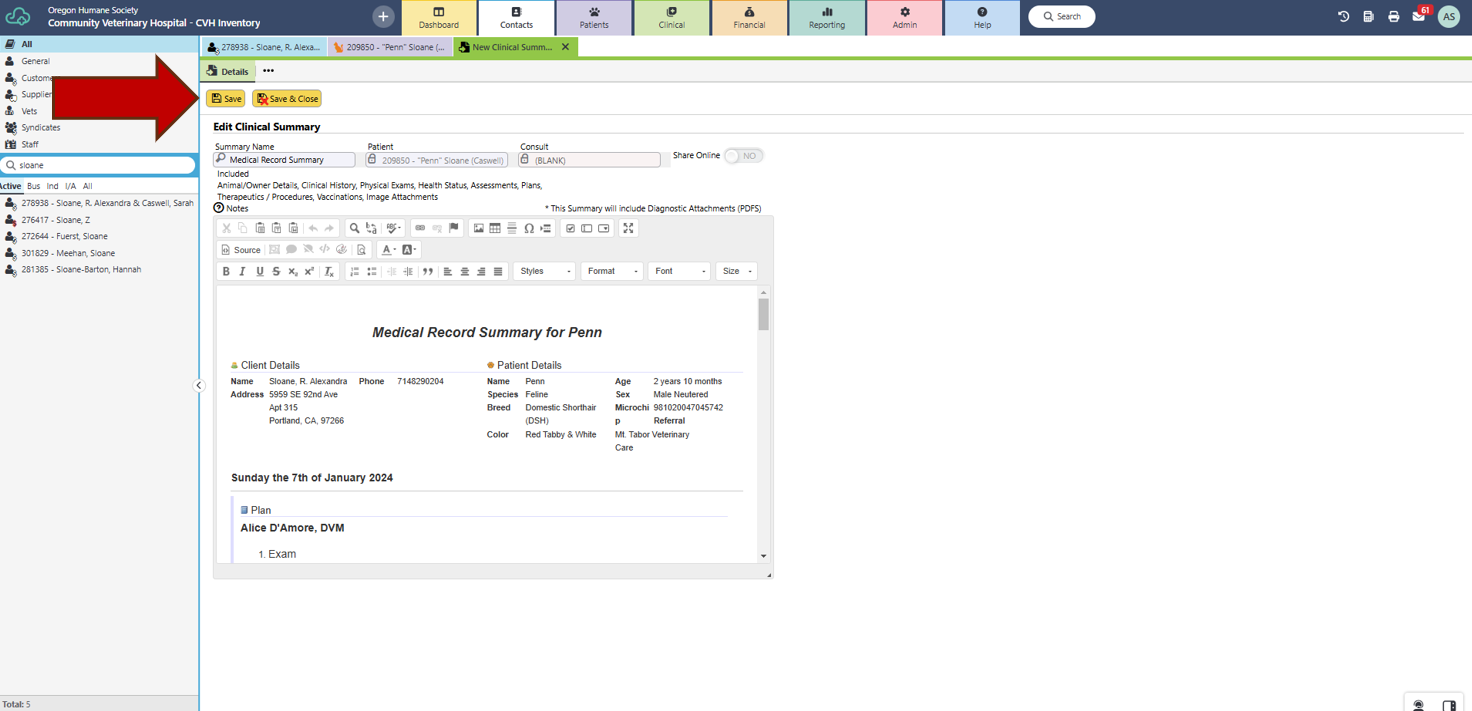
- Send “Save Email”.
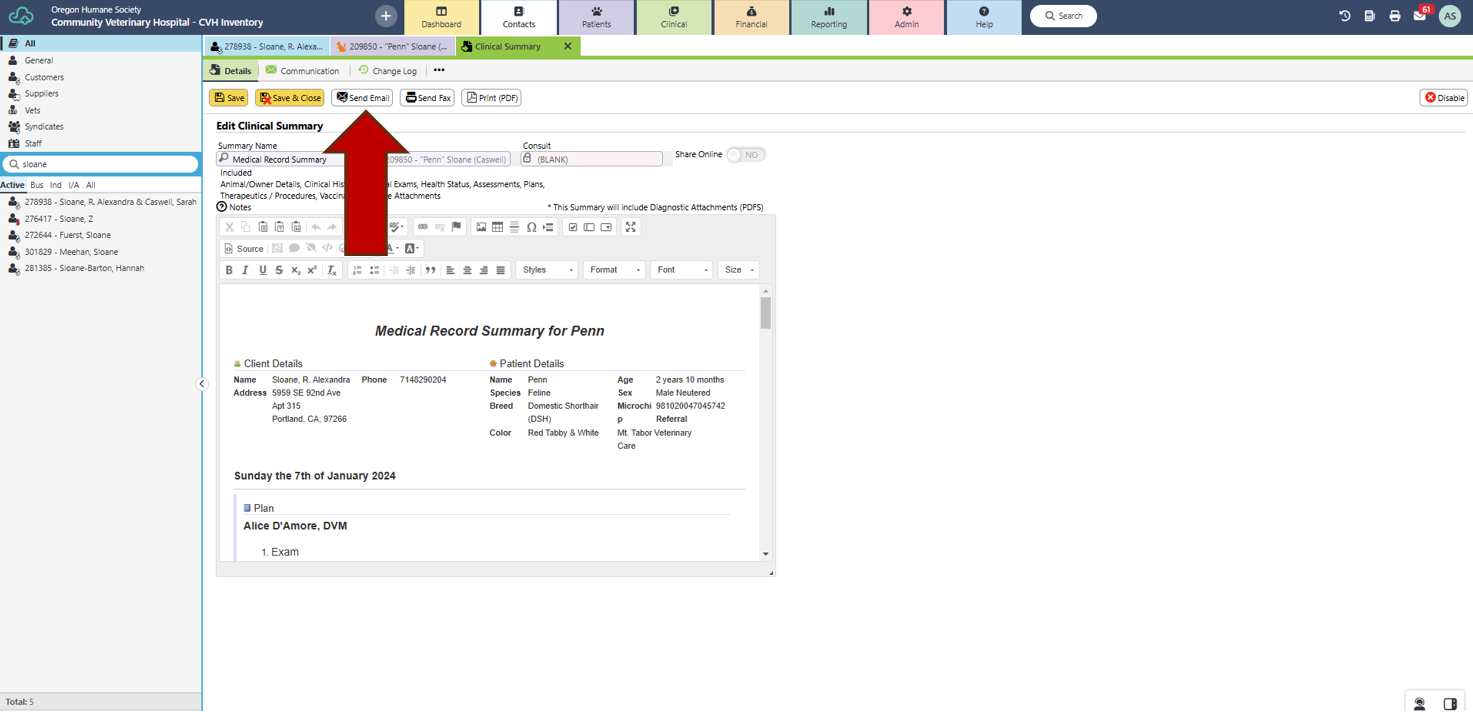
- Select or enter email address under “Destination”.
- Select appropriate “Email Template”.
- Check all optional attachments.
- Send.