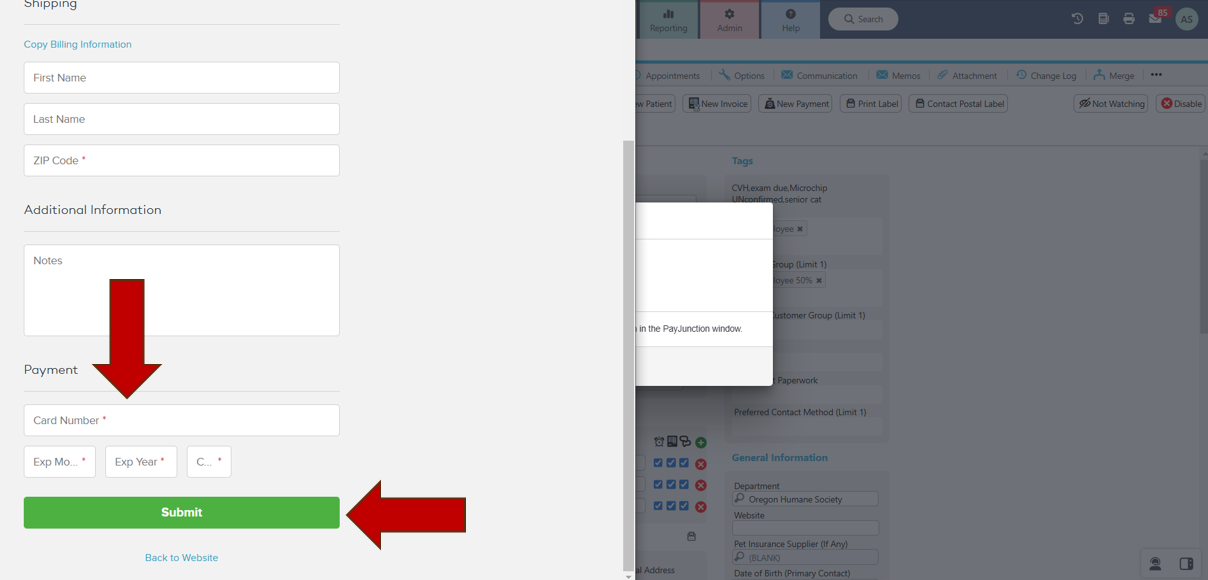Feb 03, 2025
 23
23
- Confirm that you are in the correct department. Spay & Save payments are made through the AMLC department. We do not take payments for Salem.
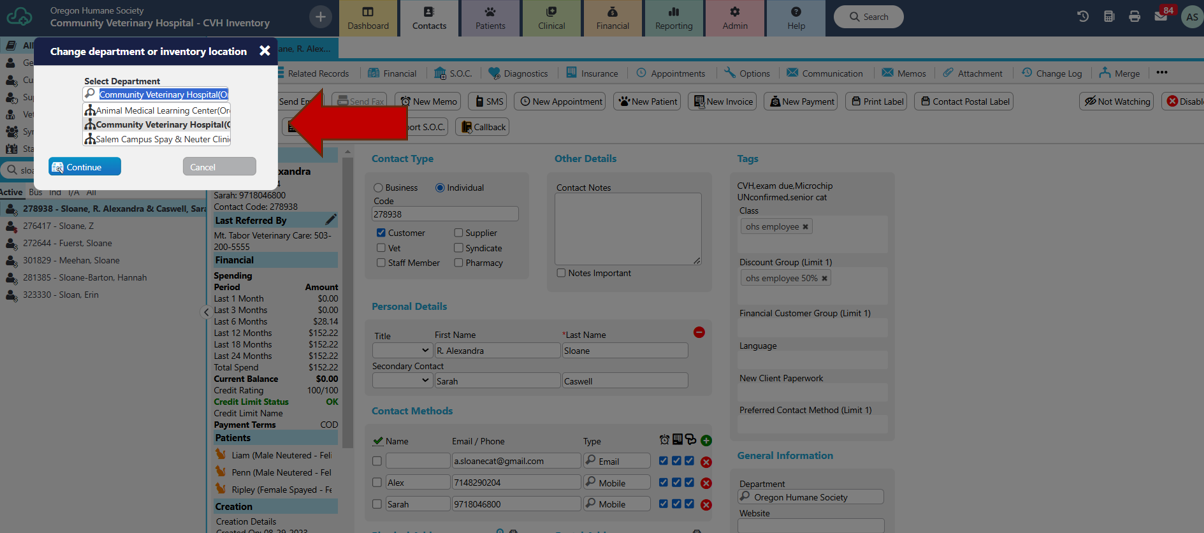
- Select “New Payment” from the client’s profile.
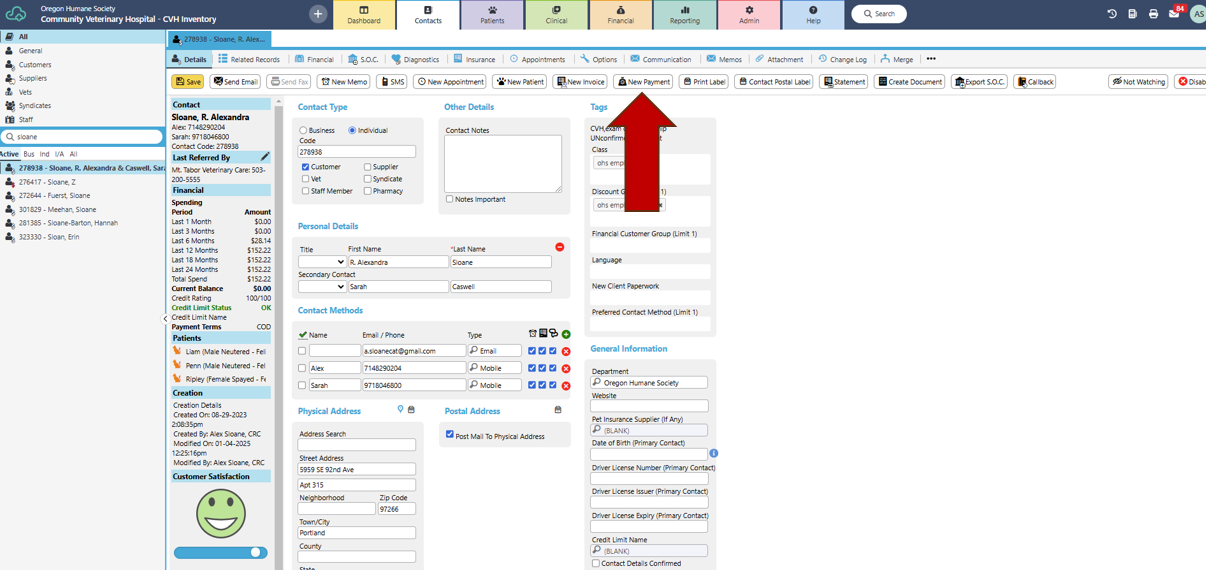
- Select payment type: CareCredit, Pay Junction Manual (Over the Phone), or Scratchpay. Do not use any other payment methods.
- Enter Payment amount.
- Select “Pay”.
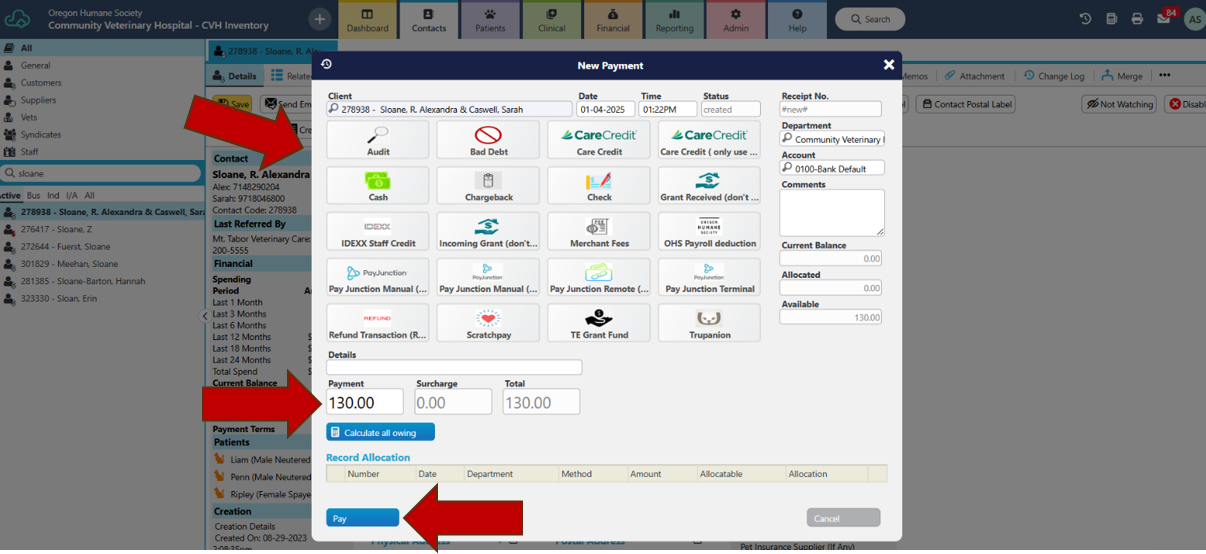
- Ask client if they would like to store their card on file for future payments. If they do, check box.
- If they already have a card on file, ask client if they would like to use that card.
- Select “Continue”.
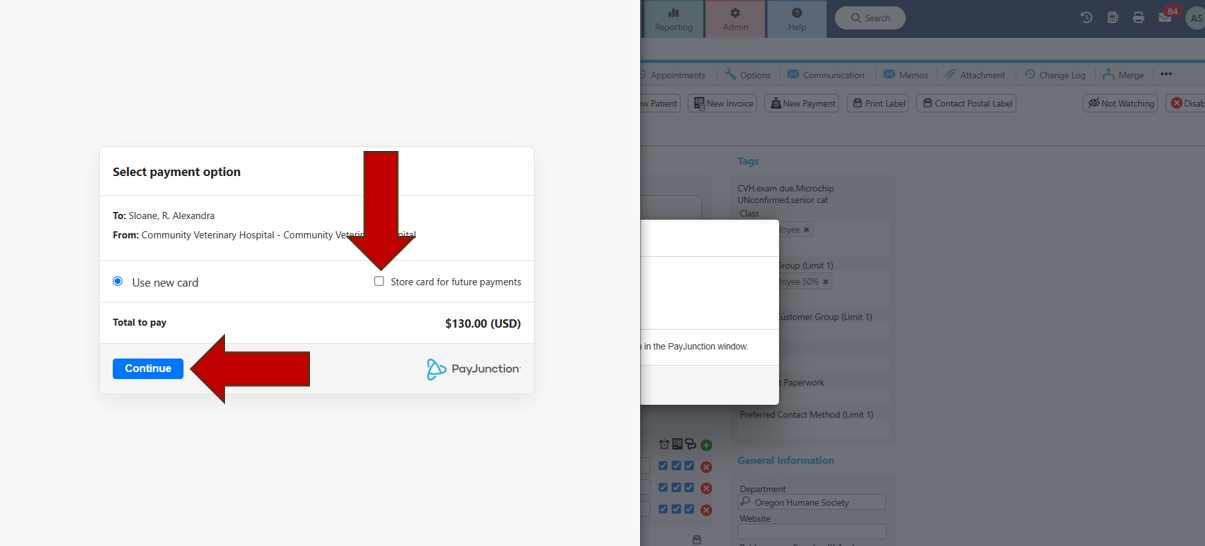
- Confirm that name on card and billing zip code is correct. Update as necessary (we can take payment from someone who is not listed on owner’s profile).
- Select “Copy Billing Information” to fill Shipping field.
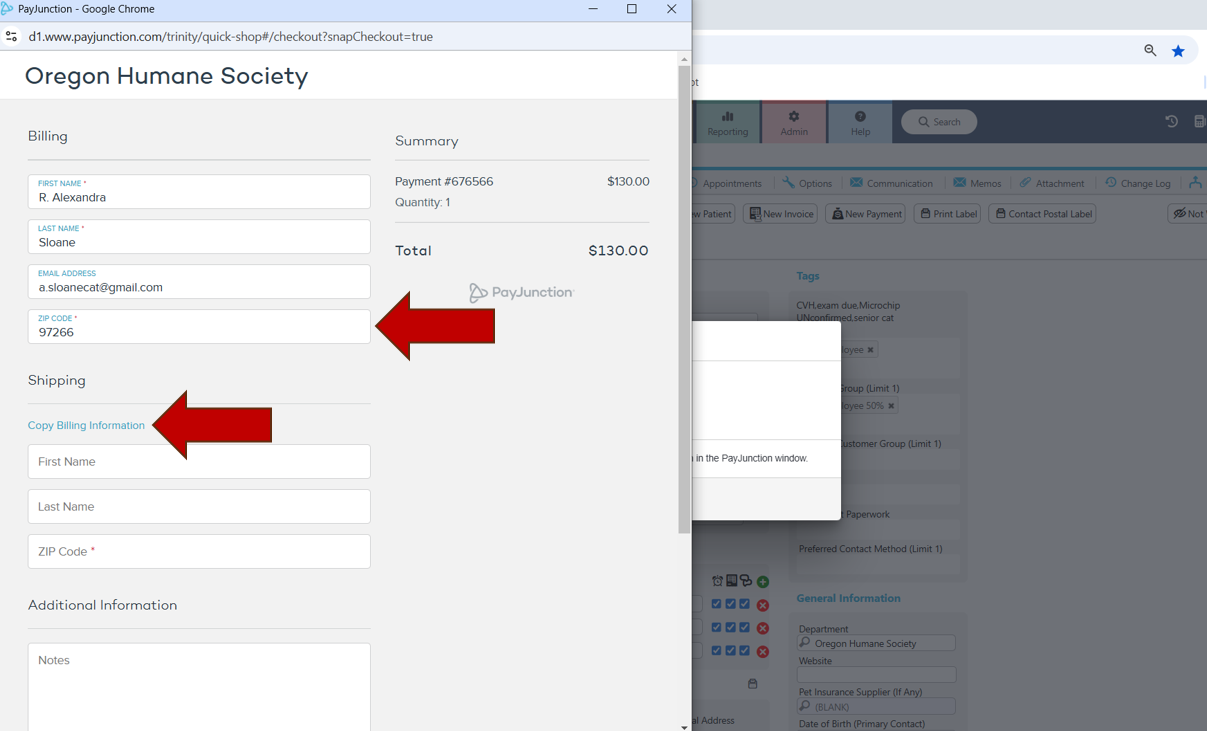
- Enter card number, expiration month, expiration year, and card security number.
- Select “Submit”.
- Option to email deposit receipt will pop up. Send email.