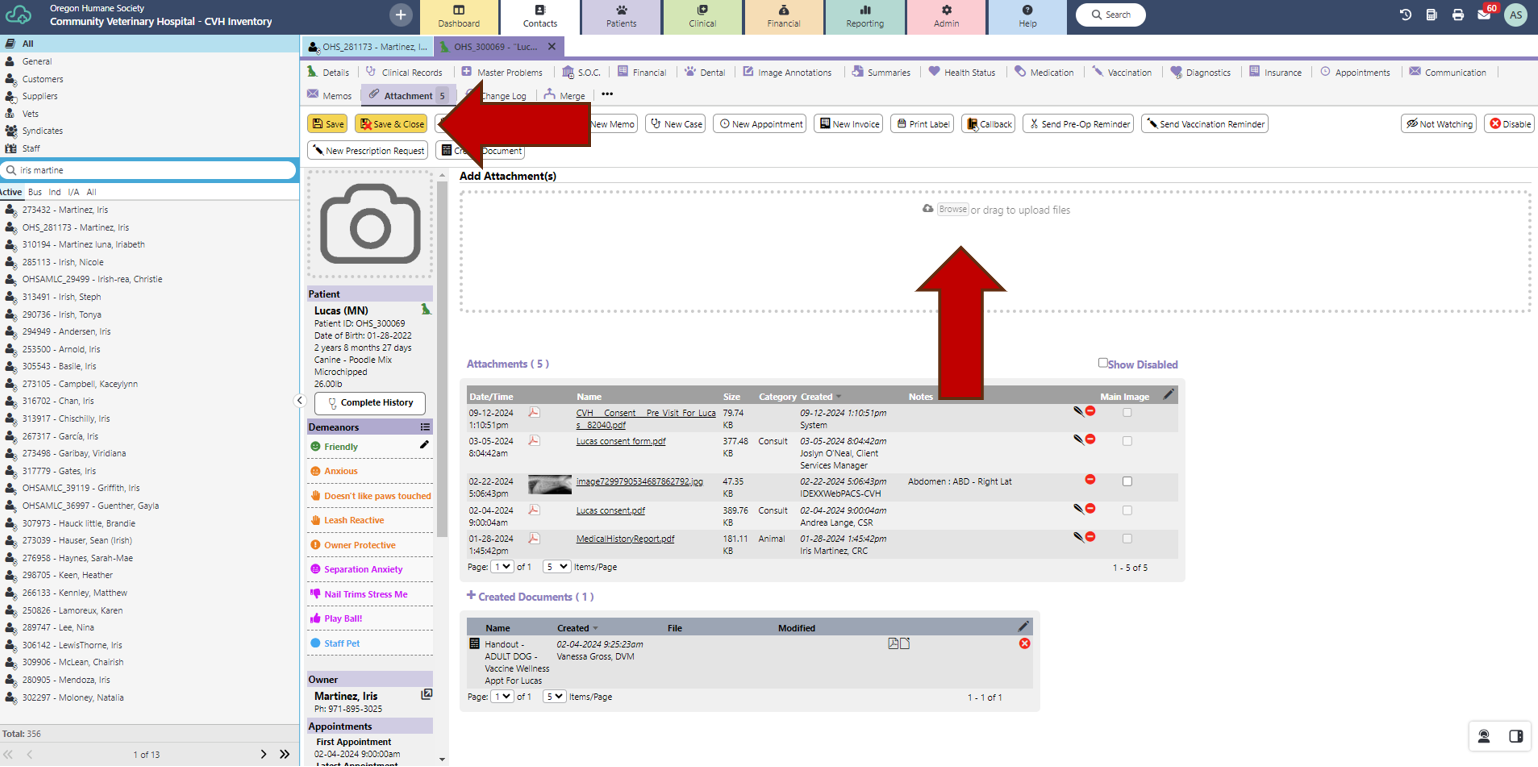Jan 22, 2025
 12
12
- Search for adopter in SB with phone number, name, or email address.
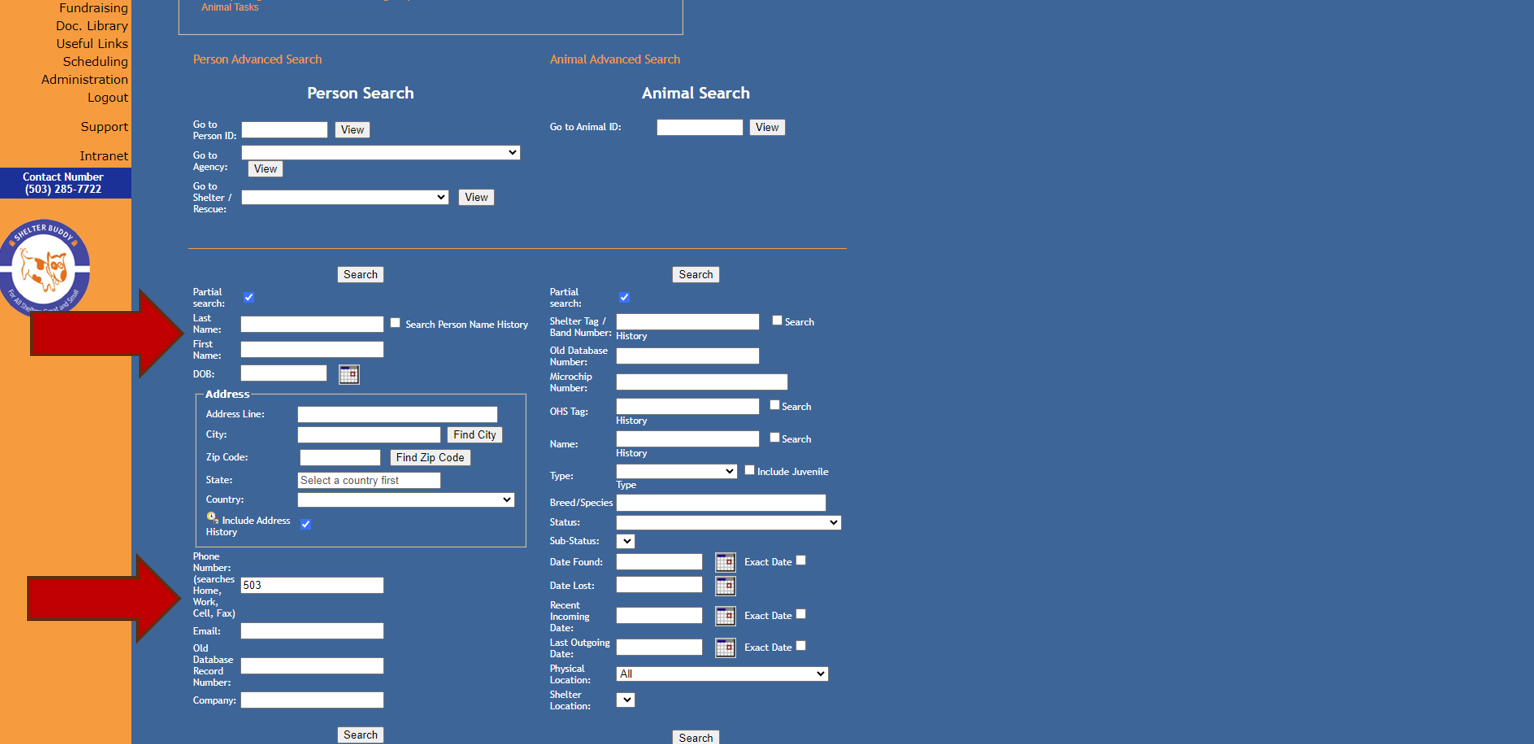
- Use the adopter’s person ID number for their EV profile.
- Select “List All Animals”.
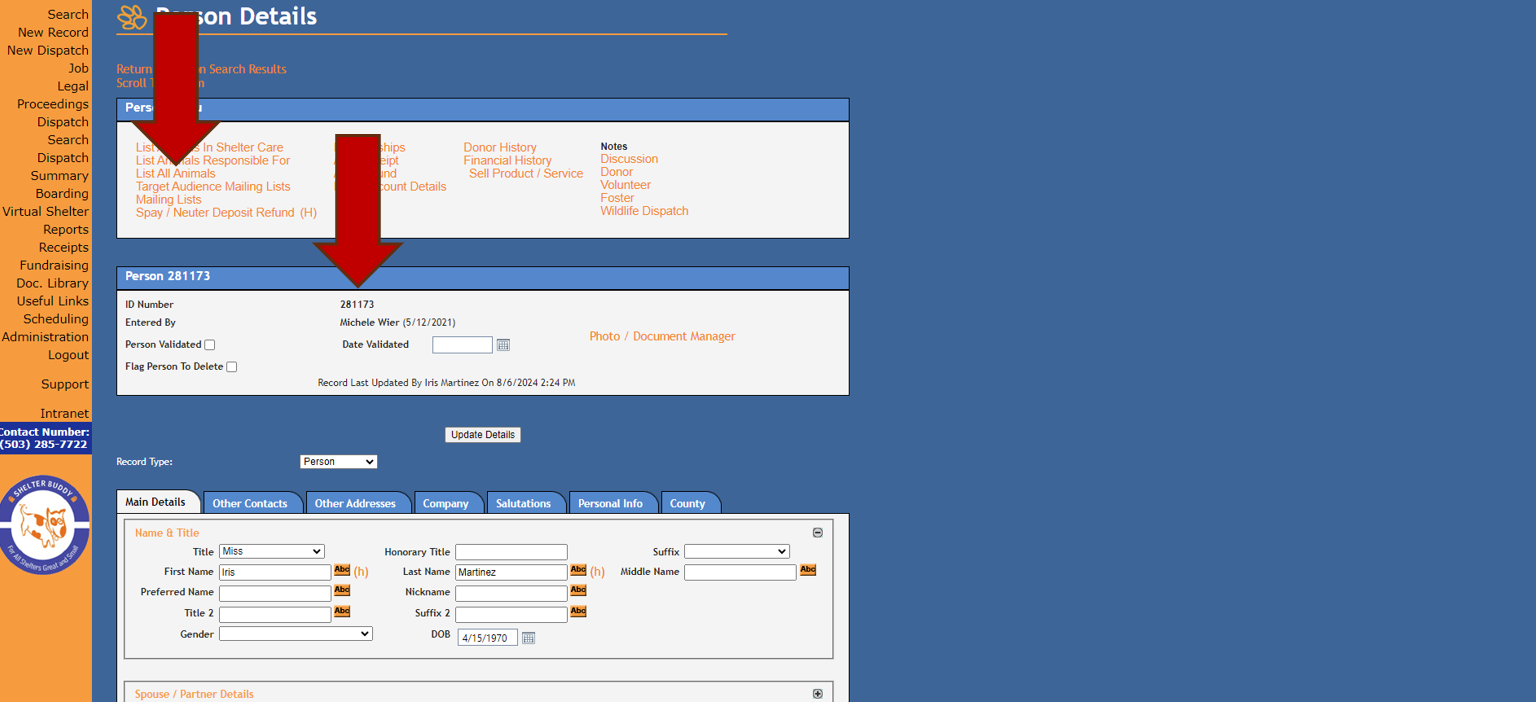
- Select “Edit” to view appropriate pet.
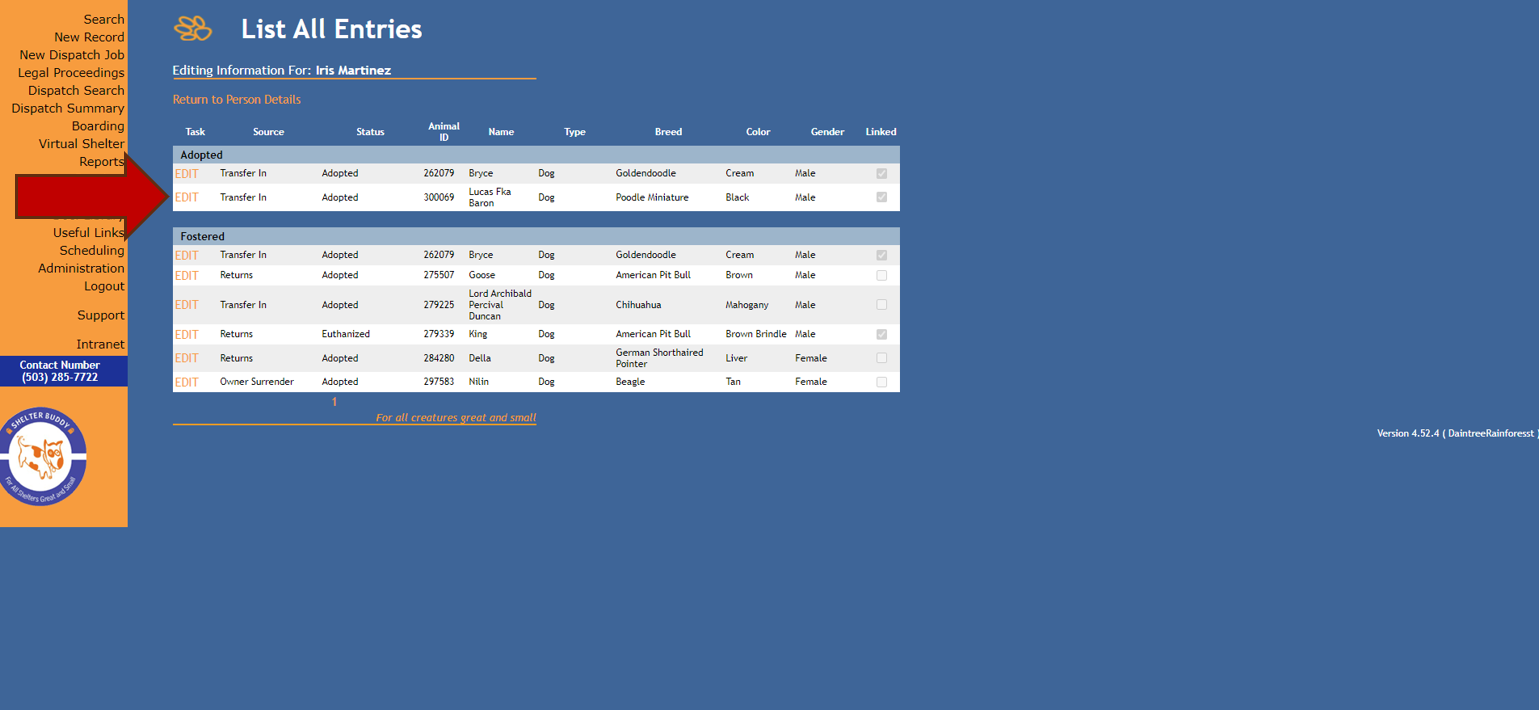
- Use pet’s AID number for EV profile.
- Select “View Medical History”.
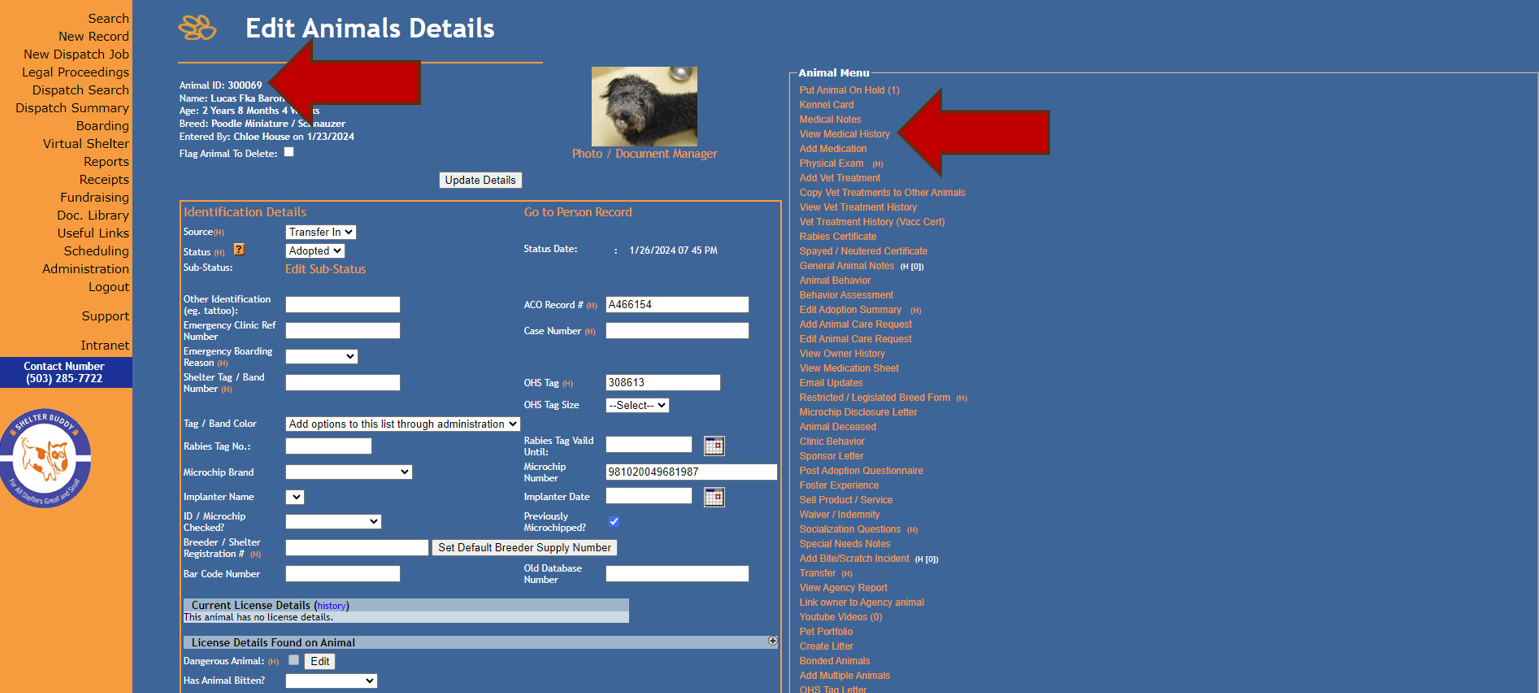
- Select “Email”.
- Enter [email protected] in the email address field.
- Send.
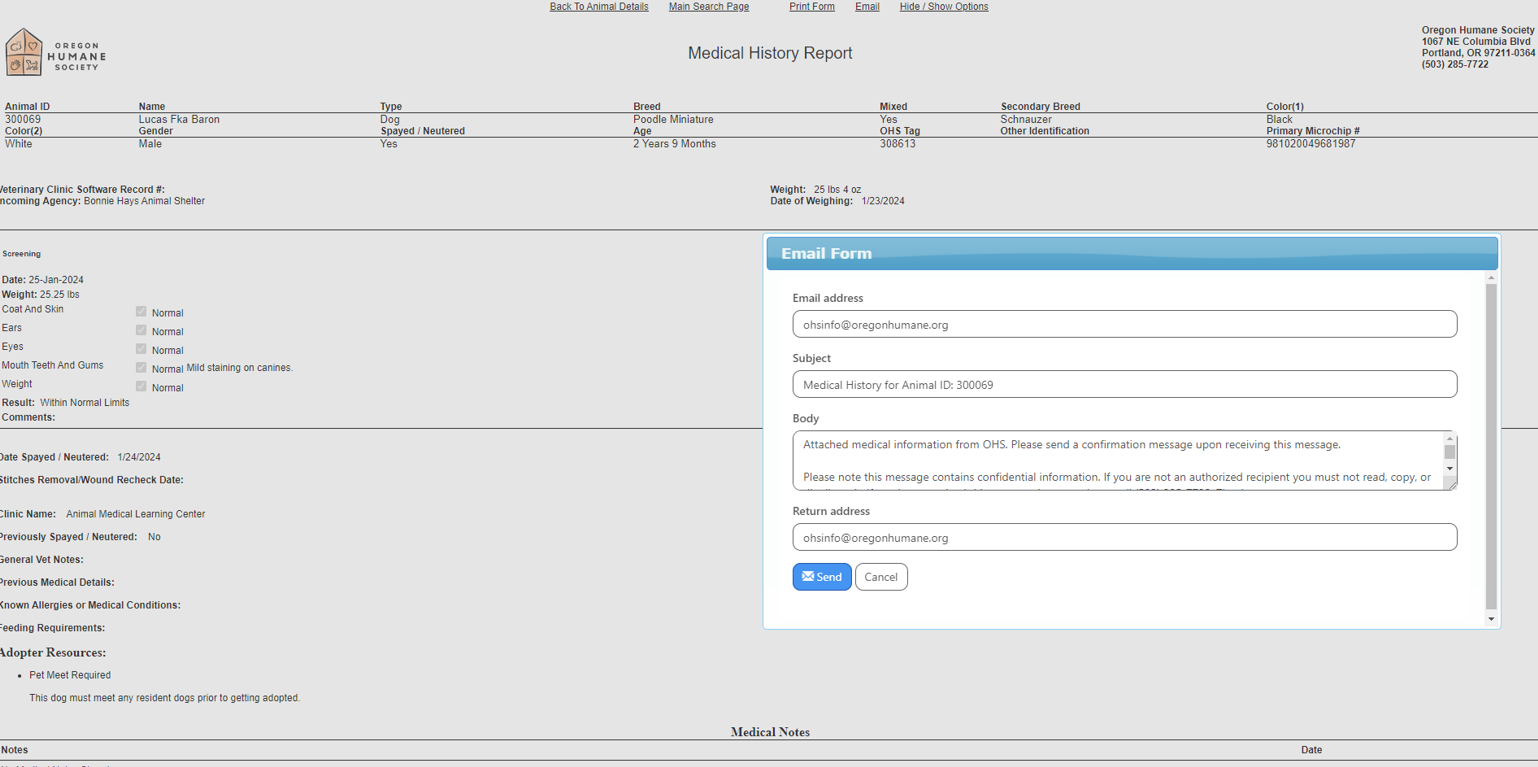
- Enter adopter’s PID number prefaced by “OHS_” as their EV PID under “Code”. This makes it easier for all departments to cross-reference.
- Verify and copy phone number, email, and home address from SB.
- Save.
- Select “New Profile”.
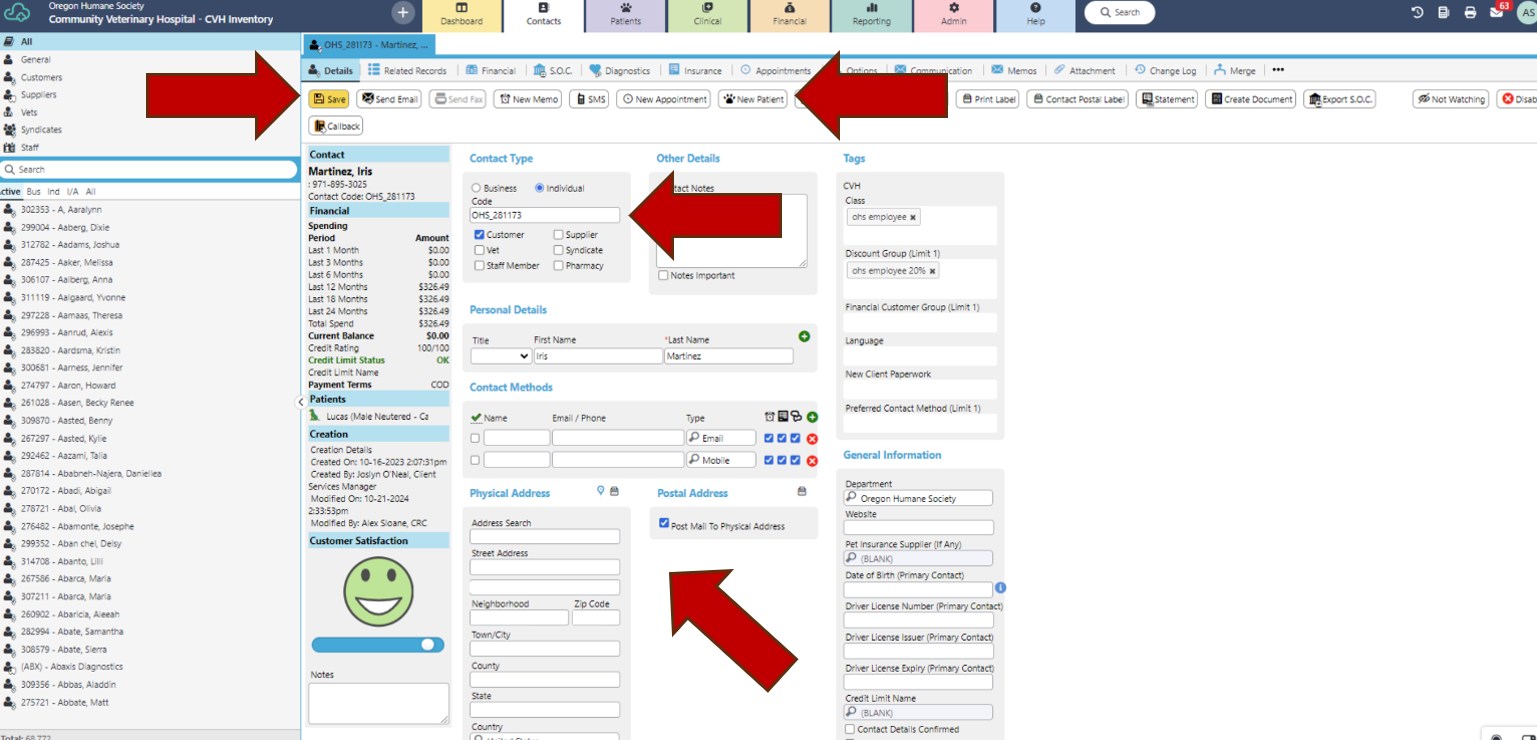
- Search for pet using SB PID number and selecting “All” under search field. If pet does not appear, enter all data manually from their SB profile.
- If pet does not appear under the search field, click on pet to auto-load their SB information.
- Update “Owner” with adopter’s SB PID number (it should auto-load with just the digits).
- Update pet’s name (remove any former shelter names).
- Update pet’s code to SB PID prefaced by “OHS_”. This makes it easier for all departments to cross-reference.
- Select “Attachments.”
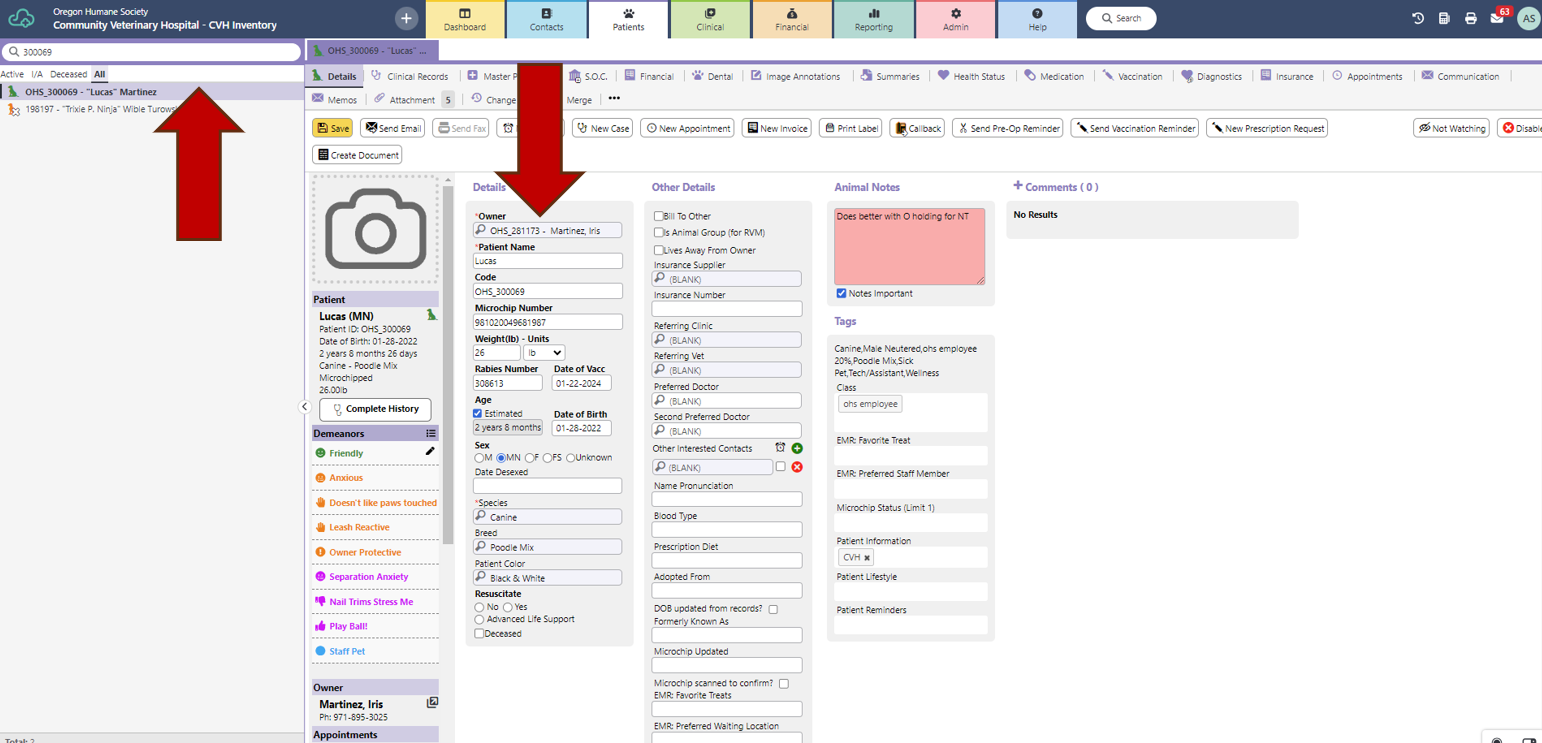
- Open ohsinfo email from SB and drag medical record into profile.
- Save.